
Google Sheets are like spreadsheets, but they have many features that users can benefit from and can subtract From Google Sheets.
There are two types of Google Sheets available on their main website personal and business
Colorful Sheets

When users are using Google Sheets, then they can use different colors for their data, charts, and graphics.
The formulas are built-in the sheet so that the users don’t have to do anything. There are pivot tables and conditional formatting options, saving time of users, and making it simple to use spreadsheets.
If the user is using spreadsheets elsewhere, then they don’t have the choice of making their data and graphics, colorful and appealing. If they are getting such a feature for free, then what more could they ask for?
Templates

When using Google Sheets, there is a variety of templates that users can use. They can choose from budget templates, schedule templates, and other pre-made spreadsheets. This makes working on spreadsheets easy and appealing.
Most people, even students or employees, they don’t like to use spreadsheets, because the features are too complicated.
However, if they use Google Spreadsheets, then they will feel the difference. The most interesting part of these spreadsheets is that people can make their calendars as well.
Accessible Spreadsheets

With the help of Google Spreadsheets, spreadsheets have become more accessible. They can be used anytime, and anywhere. All one has to do, is download the app on their tablet, or mobile phone, and then access it even while they are offline.
This makes it easier for students, who have to give a presentation in class, and they need to access spreadsheets, even when they are offline. Similarly, if employees can make spreadsheets, colorfully, using appropriate templates, then surely their employers will be happy.
Creating Spreadsheets together

Google gives users the chance to create spreadsheets in a group. This is specifically helpful for those employees, who are working in different time zones but have to create a spreadsheet together.
Employees can work with each other, and they can edit the spreadsheet in real-time. With the help of Google, they can chat and connect, and share their spreadsheets, with whoever they want to share.
Save the spreadsheets

Have you ever come across a situation, where you have done a lot of work, but you didn’t hit save? In such situations, all of the work you have done for hours disappears in thin air in just seconds.
However, it is different from Google Spreadsheets, as users don’t have to hit on the save button, but the spreadsheet is saved on its own, automatically.
Works with Microsoft Excel

If someone has already created a spreadsheet using Microsoft Excel, and they want to use it in Google Spreadsheets, they can easily do so.
First, open, edit and save spreadsheets, using a Google Chrome extension, then convert the files to Google Sheets. If someone wants to convert Google Sheets to Microsoft Excel, then that is also possible. This system eliminates the need to worry about formats every again.
Insights into Data

When a person makes spreadsheets using Google spreadsheets, then they can use the Explore panel, to get an overview of their data. This means, getting informative summaries, and a selection of charts to choose from.
Add-Ons

The add ons are a really helpful part of Google Spreadsheets, as users can add these extensions can send personalized emails. There are multiple add ons that you can choose from, including:
- Lucidchart Diagrams
- Autocrat
- Doctopus
- Flubaroo
- Google Analytics
- Form Mule-Email Merge Utility
- Super Quiz
- Power Tools
Subtracting In Google Spreadsheets
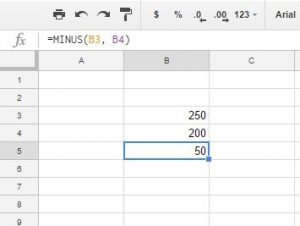
- Open a spreadsheet and select the cell, where you want to place the result of the formula
- Then, tap on the formula bar, and type an equal sign followed by the numbers you want to subtract
- You can substitute cell references in the subtraction formula, as necessary
- Separate the items you have written, using a hyphen, which services as a minus sign
- There is no built-in function, and the order of operation is what applies in the Spreadsheets
- You can nest a parenthesis, as it is needed to obtain the result you want
Unlike in Microsoft Excel, the Google Spreadsheets offer a dedicated subtraction function.
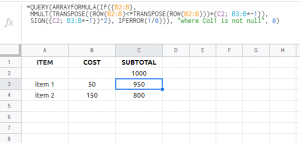
However, the formula only minus two numbers. For example, if the user puts in 60 in the A1 cell, and 40 in the B1 cell, then the C13cell will show the outcome of 20. In this spreadsheet, the formula mainly looks like this:
=minus(A1,B1)
The best part of Google Spreadsheets is that it provides a list of formulas to the user. This list of formulas can be used for manipulating data and calculating strings and numbers.
If a user wants to calculate sum in a Spreadsheet, then they should open a spreadsheet, and highlight the cells they want to calculate. At the bottom right of the spreadsheet, they will see the Find Explore option. Next to the Explore option will be Sum; total.
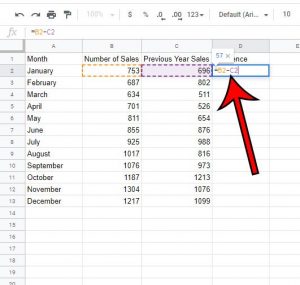
If the user wants to see more calculations, then they should click again on Sum and they find average, minimum, maximum, count, and count numbers option.
Google Spreadsheets has made it very easy for people to create spreadsheets, which businesses, mainly need for displaying products, their prices, and a discount is given on those products and so on.
Students find creating spreadsheets a difficult and daunting task because they have to make all these calculations using formulas, which they are hardly taught in school.
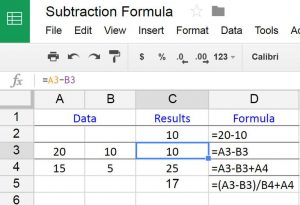
Google Spreadsheets can have used by multiple people at the same, to create one spreadsheet together. This can be helpful when students are doing a group project, and no one person has to do all the work. They can all do a project together, and get credit equally. Official site
How do you create a subtraction formula in Google Sheets?
- To add the MINUS function to a worksheet, open a blank spreadsheet in Google Sheets.
- For example, enter ‘250’ in cell B3 and ‘200’ in cell B4. Select cell B5 and enter ‘= MINUS (B3, B4)’ in the function bar.
How do you use Google Sheets uniquely?
- In an empty cell = unique (and then highlight the data range with a list of values.
- For my sample spreadsheet it would be = UNIQUE (C2: C633).
- Press Enter.
- Instead of highlighting, you can use C: C to find the extent of column C.
How do you differentiate between sheets?
Calculate the difference between two numbers by inserting the formula into a new, empty cell.
- If A1 and B1 are both numeric values, you can use the formula “= A1-B1”.
- Your cells don’t need to be sorted like your formula. For example, you can also use the formula “= B1-A1” to calculate a different value.
What is the method of deduction?
Subtraction is a mathematical process that represents the process of removing objects from a set.
The negative sign (-) indicates subtraction.
For example, in the accompanying picture, there are 5 – 2 apples – that is, 5 apples with 2 taken, for a total of 3 apples.
Why is my schedule not working in Google Sheets?
Invalid column number
Sometimes the third argument of Google Sheets VLOOKUP is misinterpreted.
It cannot be less than 1 in the search range and no more than the total number of columns. If the number is incorrect, VLOOKUP will return #VALUE! Mistake




















