First, open any browser and go to your Microsoft account services and cancel game pass subscriptions page to log in to your account if needed.
Next, find your Xbox Game Pass subscription and click the “Manage” link under the Xbox logo.
In our example, we are canceling the Xbox Game Pass Ultimate.
This Xbox is to a service that provides you access to hundreds of games. There is no doubt that this subscription to the online services provided by Xbox provides you with a lot of extra features and one of the best games to play.
For this subscription and access to games, it doesn’t matter if you download and play any of these games or not, but Microsoft will charge you every month.
And, I think that when you don’t have that much time for all this gaming purpose then why you would waste your money on this subscription when you are not even playing.
All of you guys are lucky because the cancellation process of the Xbox Game Pass subscription is very simple and easy. The only way to cancel the Xbox Game Pass subscription is through the web page of Microsoft.
You have to ways to go through, which are: “Cancelling Xbox Game Pass” and “Turning off auto-renewal”. Both of these ways have different consequences.
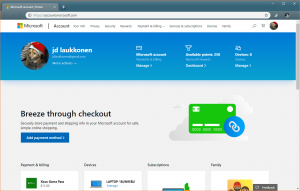
- If you go with the “Canceling Xbox Game Pass” way, you will have the option to receive partial money back or just simply end your Pass subscription when it runs out of time.
- If you go with the “Turning off auto-renewal” way and you end frequent billing on your Xbox Game Pass subscription, then Microsoft will automatically cancel it when your subscription will run out and come to an end.
A great fact about these Xbox Game Pass is that canceling this subscription will not impact on the achievements you earned in all the games and you will not lose the progress of any game you played.
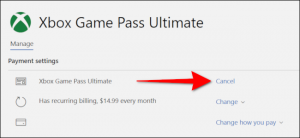
This means that in future if you ever want to subscribe again, you will be able to continue with the same progress and achievements you achieved in the game as long as your saved data is available on your console or in the cloud which is connected to your console.
Keep one thing in mind, that if your subscription is pre-paid, your account is in debt, or your account has been suspended for any specific reason, you will not be able to cancel your subscription.
Now, I will be telling you about the procedure to cancel the Xbox Game Pass subscription.
How to Cancel Xbox Game Pass Subscription
Just as I mentioned above in this article that there is only one way to cancel your Xbox Game Pass subscription which is to use the web page of Microsoft. This procedure can have applied to a computer, smartphone, or even your Xbox console.
By saying that this procedure can have applied on your Xbox console doesn’t mean that you can cancel the Game Pass subscription from the “Subscriptions and services” menu on your Xbox. Even if you are using your Xbox console to perform this procedure, you will need a web browser.
Follow the steps I have mentioned below to cancel Xbox Game Pass subscription:
- Open your web browser and find your way to the webpage of Microsoft. (here)
- Locate and click on the “Services and subscription” option which will be visible to you just below the URL search bar.
- If it encourages you to enter your username and password, then login with your details and click on the “Sign in” option.
- The “Services and subscription” page will open up for you. Locate the Xbox Game Pass in the list of your personally bought services and subscriptions. As you find the Xbox Game Pass, click on the “Manage” option.
- It will show you some options, you have to click on “Cancel”
- You will see a message box asking you, “When do you want to end your Xbox Game Pass subscription?”
You will be provided with two options and you have to choose one of them. “Don’t charge my subscription on (Any date according to your subscription date)”. And “End now and get a refund”
If you go with the first option, it will allow you to keep playing and have access to this subscription until it expires.
If you go with the second option, you will immediately lose access to everything related to that Xbox Game Pass. - Select any option accordingly and click the “Confirm Cancellation” option.
Hence, your subscription to the Xbox Game pass will be canceled at the moment you end this procedure.
Several people have complained that they are unable to see the option to manage or cancel their subscription. AmazeInvent
So guys if you are using a web browser on your phone or Xbox console, then try to do this procedure on a different web browser or switch to a computer. This might solve the problem for you. official support.
As I said earlier that the procedure to cancel your Xbox Game Pass subscription is very easy and simple, I hope you guys managed to do it with the help of the procedure I provided you with.
Can I ever cancel my Xbox Game Pass?
You can cancel Game Pass Ultimate membership at any time. Under Xbox Game Pass Ultimate, select Payment and Billing, then Cancel.
You will have the option to cancel the purchase end date.
I already have Xbox Game Pass and Xbox Live Gold.
Why can’t I cancel my Xbox Game Pass subscription?
The first is that users cannot cancel their Xbox Game Pass if it is suspended or has a previous balance.
Accounts must be paid and canceled in good condition.
Second, prepaid purchases cannot be canceled. They expire automatically at the end of the purchase period.
What if I cancel the Xbox Game Pass Ultimate?
You can cancel your Xbox Game Pass Ultimate membership at any time, and you will continue to have access to your final benefits until your prepaid time expires, in case you have not been reimbursed. Will go
Does the game PASS cancel the final gold?
Yes. When you purchase the Ultimate Game Pass, it automatically switches to Gold or Game Pass subscriptions instead of individual purchases.
So once you unsubscribe from this subscription, everything is removed because gold is included with the Ultimate Game Pass.
Can I ever cancel my Xbox Game Pass?
To cancel and stop renewal charges for any Xbox subscription, such as Xbox Live Gold, Xbox Game Pass Ultimate, Xbox Game Pass, or EA Access, you need to do so.
Important If you can’t cancel an Xbox subscription if it expires or is suspended. You must first pay the balance.




















