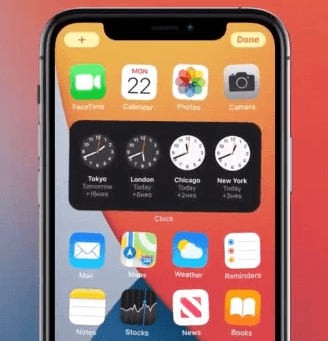If you are out here looking to get iOS 14 to run on your phone, I have good news for you. Apple has finally released the new software, and if your phone is compatible then you will be able to download it.
This new software includes with it the introduction of home screen widgets so that you can further customize your phone’s main display and also the long-awaited App Library, App Clips, and many more of other features as well.
Get Apple’s iOS 14 on Your Phone
There is also a new list view and also new features for sorting applications based on their usage and more.
- iOS 14 adds widgets to the home screen of the iPhone and iPad for the first time.
- Widgets are more data-rich than ever and it comes in a collection or variety of sizes.
- Apps automatically move out of the way to make room for the widgets.
- You can access these widgets through the “Widget Galley,” with multiple different sizing options.
iOS 1 also offers support for picture in picture, it works very similarly to the iPad experience.
For now, Siri has a new interface that does not overtake the entire screen.
The public beta has been available for some of the time, but on September 16, the company released the final software which means that you should be able to download it now.
Just note this thing down that not all of the iPhones will be able to download the new iOS 14, anything which is older than iPhone 6S will not be getting the full version of iOS 14, if your iPhone is compatible, then just follow the step by step guide on how to update your device to iOS 14.
Before getting iOS 14, backup your iPhone
As most of the time, I am going to recommend you to back up your phone before you update the software.
- Before you do anything else, just back up the data and apps which you have.
- While this software is as stable as any other normal update, it is just a good practice to make sure that you all backed up in case if anything goes wrong.
Download from the Settings Page
Here is the easy thing, it is just a case of downloading the software and your iPhone will automatically do the rest.
- If you go to the Settings app (that is the one which has a grey background with a cog in the center)
- Go to the tab called General. Here, you will find a section named as Software Update.
- That is where you should find an update ready and waiting with a button that says Download and Installs.
- If you have not updated to other software previously, then you need to do that before advancing to iOS 14.
- If you do not see an update for iOS 14 still, then you should see it in the coming days most probably.
Yet not, then it may be the case that you are already running the software and you will know that as it will tell you the version of the software you are running on this page.
Read more: How to Block ads on Android?