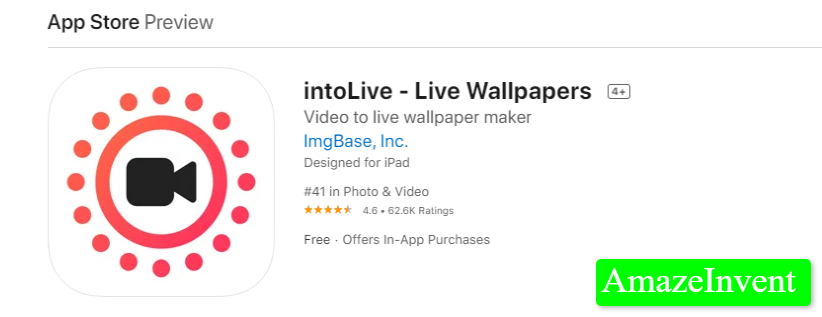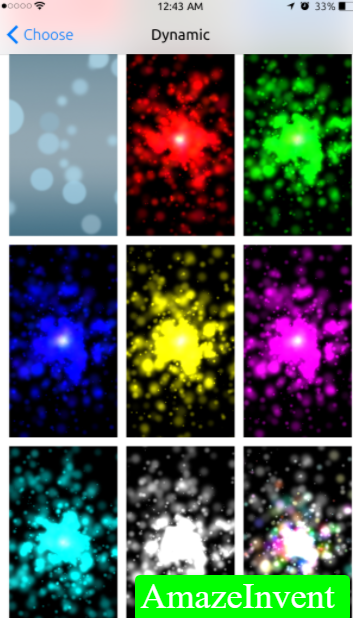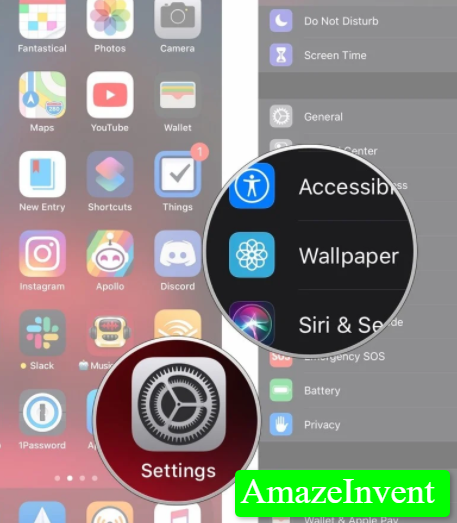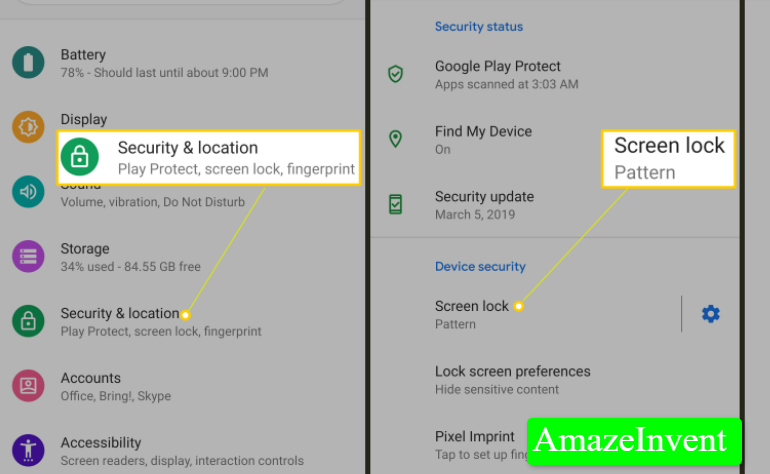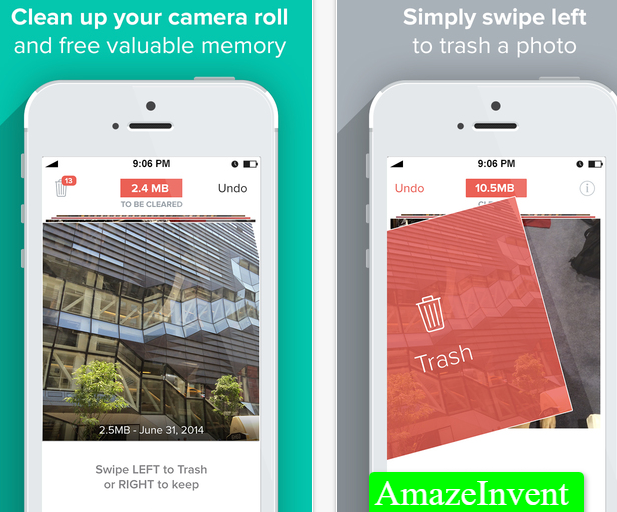Gone are the days when you had to settle for a boring wallpaper on your phone. As phones add new features every now and then, they have made things interesting by giving users the choice to turn a video into a live photo.
When you take a video, you can turn it into a Live Photo, and set it as your wallpaper.
Live Video (iPhone)

Making a video a live photo is very easy, just follow the steps below:
- Go to the App Store and then download the application ‘intoLive’

- You can choose the basic version, as it is free
- Launch the intoLive app, and then give it access to your photo library.
- Go to the Video tab, and then select the file that you want to turn into a Live Photo.
- You can add a filter to it, slow down or quicken the speed; you can even edit the length of the video.

- The duration of a Live Photo is usually 5 seconds
- Now, tap ‘Make’, which you will see at the top right corner; wait until the Live Photo is created.
- As you are using the free version, there are some ads you will see.
iPhone
If you want to set a Live Photo as your wallpaper, then just follow the steps below:
- Launch Settings.
- Scroll down and then tap on Wallpaper.
- You will see the option ‘Choose a New Wallpaper’.

- Tap on it.
- Tap on Live Photos and then select the file that you have created.
- For this to be implemented, the Live Photos option should be highlighted.
- Tap on Set and ‘Set Lock Screen’ or ‘Set Home Screen’.

- If you want to see your new live wallpaper.
- Then touch the screen for a second and hold a finger on it; the wallpaper will animate. Apple support: here
Android
If you have Android and want to make a video a live photo, then you need to download VideoWall from the Google App Store. Once you are done, then open the app, and select the ‘video file’ option.
- Now, open the video you want to make a wallpaper from Samsung, and make sure that it is in a popular format.
- The user can trim the video, and use the best portion of it for their Live Photo.
- Once the file has been trimmed.

- Tap on OK to proceed, and then choose the option of ‘Set Wallpaper’.
That’s it! A Live Photo is now visible as a wallpaper or lock screen.
Both Mac and Windows will have access to the App Store and Google Store, respectively. These apps can be found on both platforms. However, the user’s system needs to be compatible with these apps, otherwise, they won’t download on the system.
Those who have created Live Photos on Mac, usually, download LoveLiver. LoveLiver can create Apple’s Live Photos, from JPEG and videos that have the MOV format.
Read more: How To Turn Off iCloud Music Library?
Even though a Live Photo looks really cool, it still has a major drawback. The major drawback is that the phone’s battery would run out sooner than later, as live animation is playing on the wallpaper or screen saver.
Converting Live Photo Effects as GIF
If you want to convert Live Photo to GIF, then it can be simply done. Just follow the simple steps below:
- Choose the Live Photo from the Photos app
- Swipe Up.

- When you go to the effects section, you will see the Loop option
- Tap on that, and the Live Photo will convert into a GIF
- Now you can tap on the Share button, and share it on any app that you want to
- The Live Photo will be sent as a GIF, as it is now available in the format. Download link: here
If you want to transfer a Live Photo to PC, then you should transfer both the video and the Live Photo. This way, you can share it on multiple platforms.
Conclusion
A Live Photo has the ability to change the look of your phone. Consider that there is a part of a video that you like the most, and you want to carry it around with you all the time.
More importantly, you want others to see it as well when they pick up your phone. There is no better way to make this happen, then turning a video into a Live Photo.