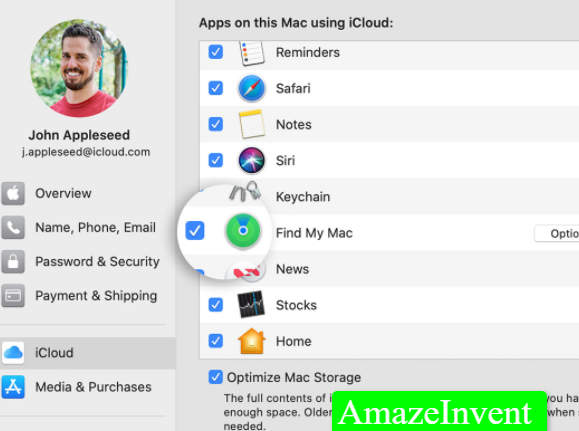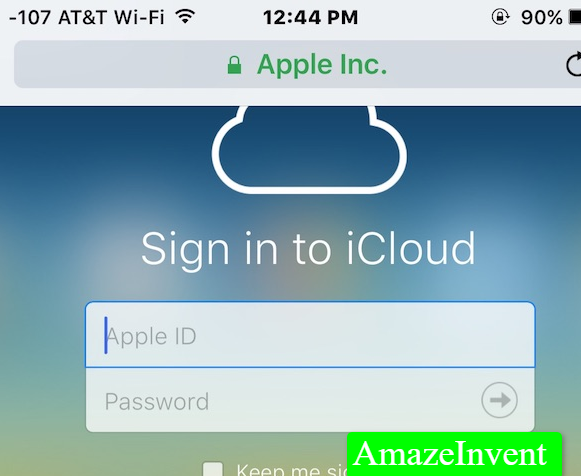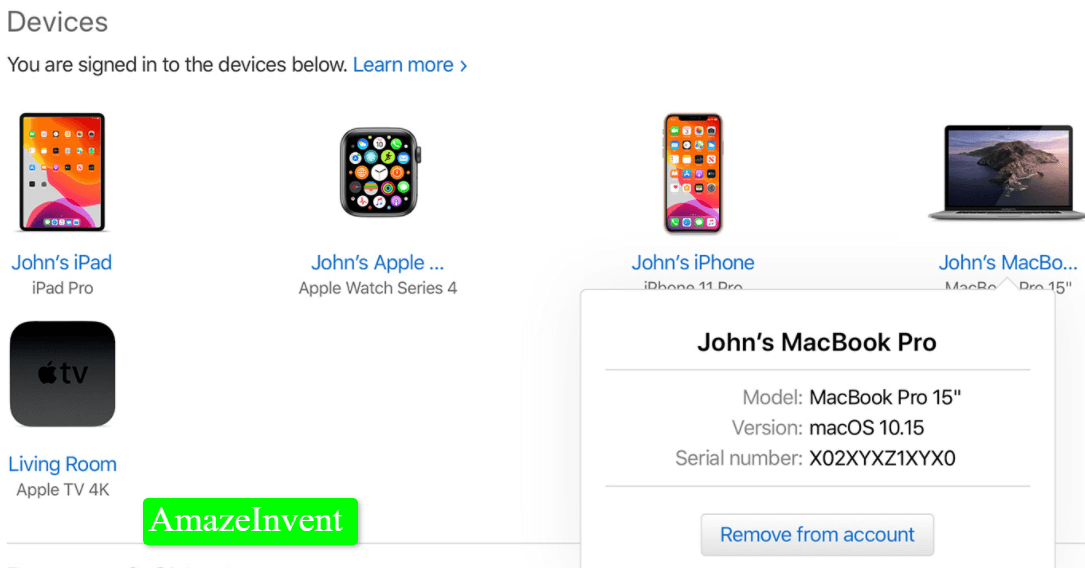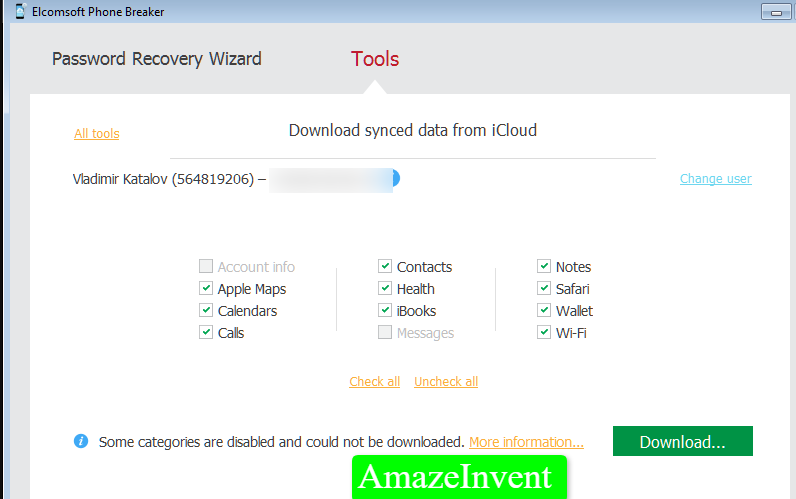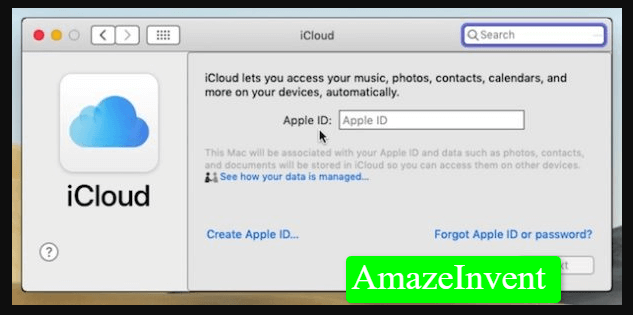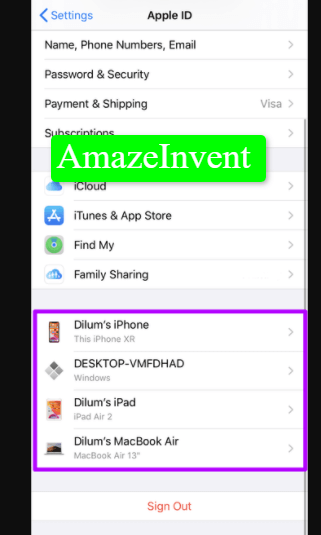There are plenty of reasons why you would want to remove an Apple device from iCloud. For example, you give an Apple product to someone as a gift, but that product is still tied to the Apple ID.
To make sure that multiple devices are not connected to iCloud, because that can cause a mess, you might want to delete that device from iCloud.
How To Remove A Device From iCloud?
You can easily do so, by following the steps below:
- Enter your credentials in the iCloud desktop app or web app
- Make sure you remember your Apple ID and then look for the ‘Find my iPhone’ app.

- Click on the ‘All Devices’ button, so that you can see the multiple devices that are connected with your Apple ID.

- Click on the Delete button, which is the ‘x’ sign, and then delete the devices that you don’t want to be connected to the iCloud account.

- There will be a green dot on the devices, that are connected.

- Just click on the ‘Remove’ icon to confirm the deletion
Even when the Airplane mode is switched on, the user can still delete the device from the ‘Find my Phone’ section.
There might be times that you don’t know the device that has added to your iCloud account. It could be that used it a long time back, signed into your iCloud for some reason, and then forgot about it afterward. Regardless of the reason, you should change your password, so that the data you have is safe.
Two-factor authentication
Moreover, every iPhone user should have a two-factor authentication method active, so that their data remains safe and no one else can use their device.
- It is best not to remove those devices, that are already in use because this means you can use the iCloud services.
- This puts the data in your iPhone or any other device at risk.
When you are no longer connected to iCloud, then the data of your phone won’t sync with the account. This way, you won’t have any backup in case you lose your data. However, if you don’t want to use a certain device anymore, or you’re selling it to someone else, then make sure to remove the device from the iCloud.
Selling an iPhone
When you are selling your iPhone, simply removing the device from iCloud won’t do.
- You need to manually sign out, by entering your credentials, or the device will be subjected to an activation lock.
- This means, that the buyer won’t be able to access the phone that they are buying.
- It is best to clear or wipe out all the data before you sell a phone.
Delete Apple Device from Mac
If you want to delete devices from an Apple ID, then you can use Mac to do this.
Just follow the steps below:
- Open Apple menu.

- Click on System Preferences
- Click on Apple ID.

- Select the Apple device that you want to remove, which is present in the left pane.
- Click on Remove from Account.

- Select Remove
- And that’s it!
Account Management Portal
You can remove a device from your Apple ID, using Account Management Portal.
- Firstly, you need to sign in to the Apple ID account management portal, and then select the device that you want to remove.
- You will find a list of devices in the ‘Devices’ section. Just click on remove from the account, and then confirm by clicking on ‘Remove this iPad/iPhone’.
When there are many devices available to connect to iCloud or Apple ID, then just disconnect the devices. There are old devices that we don’t disconnect from Apple and iCloud, and even if we don’t use those devices much, they still stay connected. Thus, it is best to follow any of the steps above, and remove a device from iCloud and Apple ID.
The process of doing so is simple and straightforward, and the user doesn’t need any technical knowledge to implement it.
If you are selling your Apple device, then it is a must to remove it from iCloud, and even delete data on it. Make sure that you choose the factory reset settings option before selling, because that is the only sure way of deleting data, and not leaving any traces behind. This makes your data more secure.
Read more: How To Pair Apple Watch With New iPhone?