Enable Compression and gZip for page speed. Compression should be at the top of the list for page speed optimization, in case a website developer or a WordPress page owner has not already added it to their list.
Definition of Compression
When a user visits a website and asks the server to deliver files or information, then it takes time to load those files. The larger the files, the longer it will take them to load. However, the user doesn’t have the patience to wait for that long, which is why website developers or those who have their own WordPress page, need to work on it.
In such a case, gzip and compression is what speeds up a page speed. Gzip has the ability to compress the webpages, and style sheets before they are sent to a browser. This reduces the transfer time of bigger files, as they become smaller, and the user experience of visiting a website becomes better.
The modern browsers that people use on a daily basis, they all use gzip compression. This reduces the data usage for the visitors of a website and shows the pages at a quick pace.
If someone goes to Google PageSpeed Insights, then they will see that they give a warning to the website, who doesn’t implement gzip. The PageSpeed Insights usually suggests website developers compress their resources on the website, using gzip.
Checking Gzip Compression
Web browsers like Internet Explorer 5.5, Opera 5+, Firefox 0.9.5, Chrome, and Safari, they automatically enable Gzip compression. If the user is using some other host for their WordPress website, then they should check whether Gzip compression is enabled or not.
There are different methods of enabling gzip compression. If someone has a WordPress plugin and they want to enable gzip, then they can find the compression rules in the .htaccess file, which uses the mod_deflate module. The caching plugin should have permission to enable gzip, or else the host would need to use a code to enable it.
If someone has Apache, then they need to edit the coding on their .htaccess file. This file can find at the root of a WordPress website, through FTP.
In case the user is running NGINX or IIS, then they need to edit coding and add content to the configuration file. There is some website that suggests that the easiest way to enable compression is by going to the configuration under tuning. In most cases, the compression is already enabled, but in case it is not, then pressing the edit button would do the job.
The real question is as to how effective this gzip compression is. When someone uses this feature, then they are about to save 75% of the file size, and this means a reduction in the loading time of the website. Not only this, but less bandwidth is used, and that is something users would appreciate.
Understanding the Process of gzip compression
A user opens a browser, and types in the address of a website, the website opens, and the browser makes a request to a page to present information. If the information is not compressed, then the page will load slow.
The browser usually returns the small compressed file, if the browser has an understanding of compression. Compression is a problem that, modern browsers don’t face any more. Modern browsers know that people need quick solutions to their problems, and pages have to open quickly. This is why they not only understand gzip-compressed files but also accept them.
Read more: download google meet for pc windows 10
WordPress plugins for gzip compression
WP-Optimize
The first WordPress Plugin that users can use is WP-Optimize. This plugin can boost the performance and speed of a website. Moreover, if there are any unnecessary files on your PC or laptop, then it will wipe them away as well. This tool can optimize images so that it frees up more space.
Hummingbird

The second tool is the Hummingbird. This tool is best for those who want to decide the elements they want to optimize. It can efficiently perform gzip compression and even load offscreen images.
WP Fastest Cache
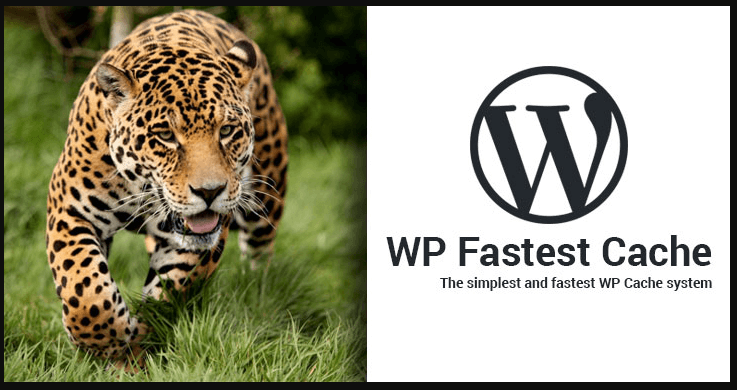
The third tool for gzip compression is WP Fastest Cache. This combines caching prowess, and compression, which can make a heavyweight page turn into a lightweight one.
This tool can use for disabling emojis, and the posts on a website become optimized. When emojis are enabled on a website, then that means the page is going to load slowly. This can really irritate visitors and increases the turnover rate.
Read more: dropbox password manager review
Why enable gzip compression?
Do you ever go to a website, and wish that it loads quickly so that you don’t have to wait for long? If that website does take a lot of time to load, how long are you willing to wait for? This is exactly why websites need to compress images and files so that the visitors to a website have a good user experience.
When pages load quickly, new visitors spend more time browsing a website, because they are able to view a variety of things quickly. However, if some web pages are extremely slow, then it is less likely that the visitor will return to the website again.
Page speed is an important search engine optimization on-page element, which ensures that the images and text on a webpage are properly optimized.
SEO is very important for websites nowadays if they want to appear on the first page of search engine results. Every website is fighting with the other to gain the upper hand in SERPs, and page speed is one of the ways they can ensure they don’t lose the flight easily.
Most modern browsers are well equipped with compressing files and images. However, if they are not, then there are tools available online for web developers.
Web developers should focus on not adding large images to their landing page, or else visitors would have to wait for the page to load. Putting up videos on landing pages is also very risky because that slows down the speed of webpages.
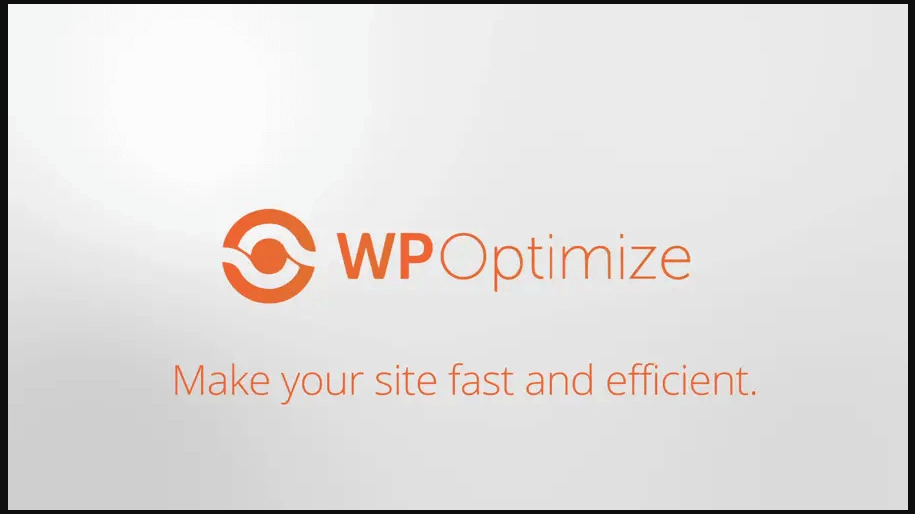








![How To Install Kali Linux on Windows 10 [ ISO file ] Install Kali Linux on Windows 10](https://amazeinvent.com/wp-content/uploads/2022/02/Install-Kali-Linux-238x178.png)










