A backup file is needed to save, and protect your precious, and important data or files in case of file corruption or system failure.
What Is a Backup File?
A backup file is a personal or critical system storage file in which you can save or store copies of your data, such as pictures, whole media files, documents file, and other personal data files, like various files on other auxiliary storage device or hard drives. For example, outside backup or another flash drive.
Types of backup files
Windows has some built-in backup emphasizes, such as copies of shadow files, restore points, and the whole backups of the system, but these in-built backups, neither are the most reliable, or nor the most unreliable backup solutions.
However, it provides you with a normal way of backing up your personal, and official data in your system.
Way of deleting the backup files
As you know, there are many types of backup files, so we have many different ways to delete backup files from our system as well.
There is two basic way to remove or delete backup files from the hard drive of the system.
- Way 1: Remove the backup file via system protection in the control panel method in windows 10.
- Way 2: Delete backup files by files history.
Remove backup file via system protection in the control panel
There are many ways to delete or remove backup files from your disk, but removing your backup files via the control panel method is one of the easiest ways to delete all backup files from the disk of your device in windows 10.
Read more: How To Uninstall Groove Music From Windows 10?
Key Steps of Deleting a Backup File in Windows 10
The following are the detailed key steps of deleting a backup file via the control panel in windows 10.
Open Control Panel
- To open the control panel first, swipe your mouse and go to the left bottom of your screen, press the left click of your mouse on the Start bar or icon to open the search bar then type the control panel and tap on it by the left click of your mouse.
Select System and Security
- To select the system and security follow the step#1.
- Once the control panel opens, then you can see the first option is system and security.
Click System
- To click on system, first, you have to open system and security by following the above two steps, and then press the left click of the mouse on it.
Click System Protection in the left pane
- Click on system protection, which is located in the left pen of the system after following the first three steps.
On the System Protection tab, click Configure
- After following the above sequence of the steps click on configure which is located on the system protection tab.
Click Delete
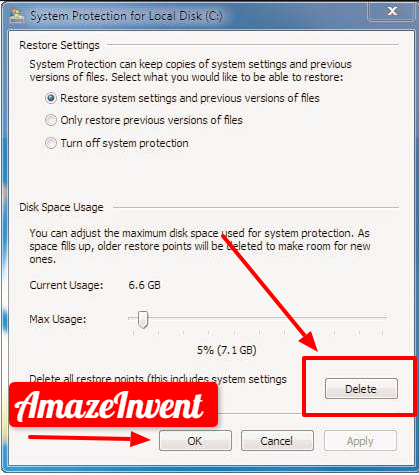
- After following step 5 or click on configure, now you need to click on the delete button, which is located at the right bottom of the system protection for local disk (C).
Click Apply, then OK
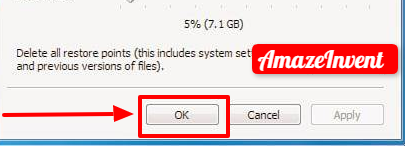
- After following the above six instructions stepwise, click on apply and then on ok.
Read more: How to Open RAR Files In Windows 10?
Second method
Delete backup files by files history:
The following are the steps to delete backup files by file history.
Step#1
- Open the control panel by typing control panel on the search bar, which is located at the left bottom of your desktop screen.
Step#2
- After opening, the control panel left click on the control panel, then open or click on file history.
Step#3
- After opening the file history, now click on advance settings, which is on the left bar of file history.
Step#4
- After entering into the advanced setting period left, click on clean-up versions.
Step#5
- After following the above instruction, now you can see a box pops up and a period selection bar after selecting the period click on clean up, then left-click on ok and your desired data will be erased from your system.
Read more: How To Uninstall Chromium Windows 10?
Conclusion
In this article, we discussed the removal of the backup file.
There are two basic ways or methods to remove or delete a backup file from your system after reading this article you will learn how to resolve the problem regarding the removal of backup files from your system in Windows 10.




















