Roblox is a popular game creation platform, but from time to time various errors are encountered by the users. In one of my earlier article, I discussed the different solutions to fix Roblox error code 267 occurred while starting Roblox.
Roblox is a website that is perfect for gamers of every type because it’s designed by gamers, here you can originate your own games, chat with other fellow gamers, and discover a whole new world of exquisite gaming experience.
How To Fix Roblox Error Code 267?
The most common and known error is error code 267. Some of the errors are easy to resolve and work on only if you know how to unravel the problem but don’t you worry because we are going to educate you all about what is this error, why does it appear, and what is possible and easier solutions to it.
Reset Your Internet Options (Windows Only)
This will unravel all the difficulties coming from the window’s side, by resetting your internet options you clear out all the issues in between which then resolves the error.
Let’s see how can we carry this process of setting your windows.
- First off you will have to close all your windows and programs running on your device.
- After that, you have to open your internet explorer and select tools from the internet options list.
- Now you will see an advanced tab, click on it.
- Now, in the reset internet explorers settings dialogue box, click on reset.
- A box will now appear asking you if you are sure to reset all internet explorer settings, select reset.
- After the internet explorer is done with applying all the initial default settings to the surface, select Close and then click on ok.
- Now to apply those settings you must shut down your PC and start it again.
Use an Updated Browser
Commonly, people try to log in to Roblox with the help of an out-dated browser, whereas Roblox is not compatible with all the web browsers.
- When you see Roblox error code 267, I recommend you to rush to update your web browser. It can be proved as a quick fix for you.
- Google Chrome is a highly recommended web browser for all Roblox users.
Clear The Temporary Files
To clear the temporary files on your browser
- Go to Google Chrome’s homepage
- Click on the three dots on the upper right corner of the page
- Click on More Tools and select Clear Browsing Data
- From the next pop-up menu click Advanced. Under the Time Range, select All time
- Click on Clear DataIt’ll clear all the temporary files of your browser and make it free from unnecessary burdens.
Reinstall Roblox
In some cases, Roblox apps are not working fine, and users start to get 267 error message. My best advice is to take a fresh start after deleting everything.
Reinstall the Roblox on your system, which ensures one thing the leading cause of the problem. I hope your game restart again on Roblox without showing a 267 error message.
Verify The Browsers Security Settings
Again, making sure that your browser is authentic is not enough, you also have to assure yourself about the fact that is your browser safe or is it under someone’s influence?
This can also be a major reason for the hindrance in your gaming experience. But how can we make sure that our security settings are working perfectly fine and how can we change them.
Down below we have a guide that will work perfectly if you are a user of internet explorer, other browsers may imply other rules to change the security settings.
- Open the Internet Explorer on your device.
- Click on the tools bar, and select the internet options title.
- Now click on the security option at the top of the internet option’s windows.
- Then do click an item that clearly states, internet or restricted sites. Now you may click on the slider many to access all the options available.
Once you are done with the checking and altering of the settings, shut your PC or your device down and restart it again, your settings will now be up and running successfully.
Read more: How To Fix Disney Plus Error Code 39?



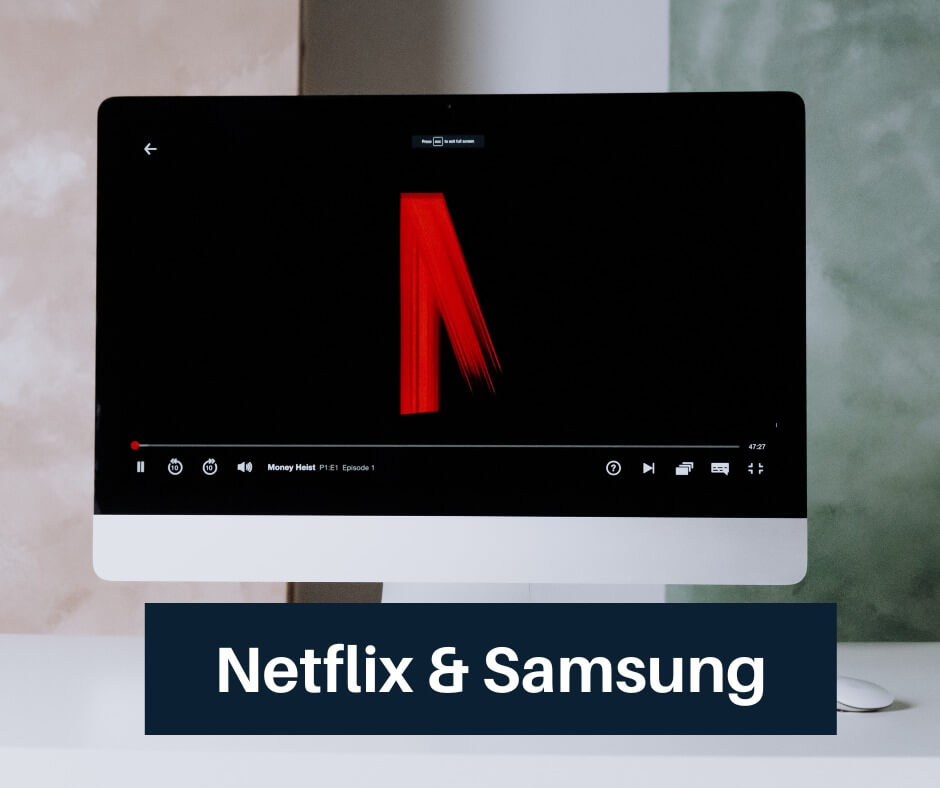
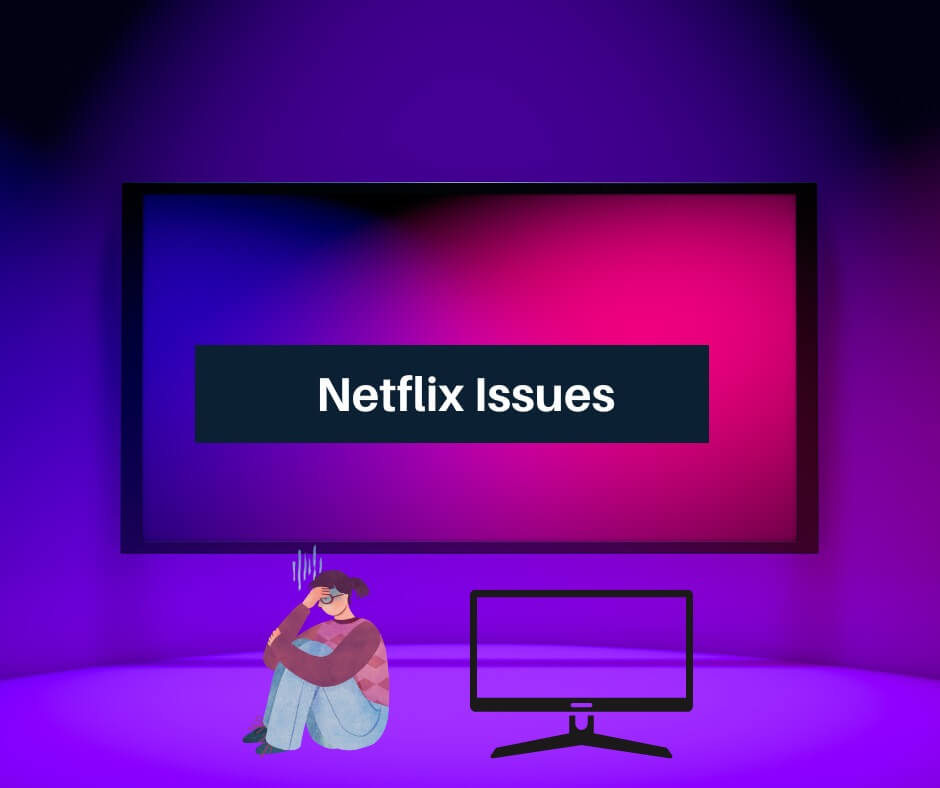



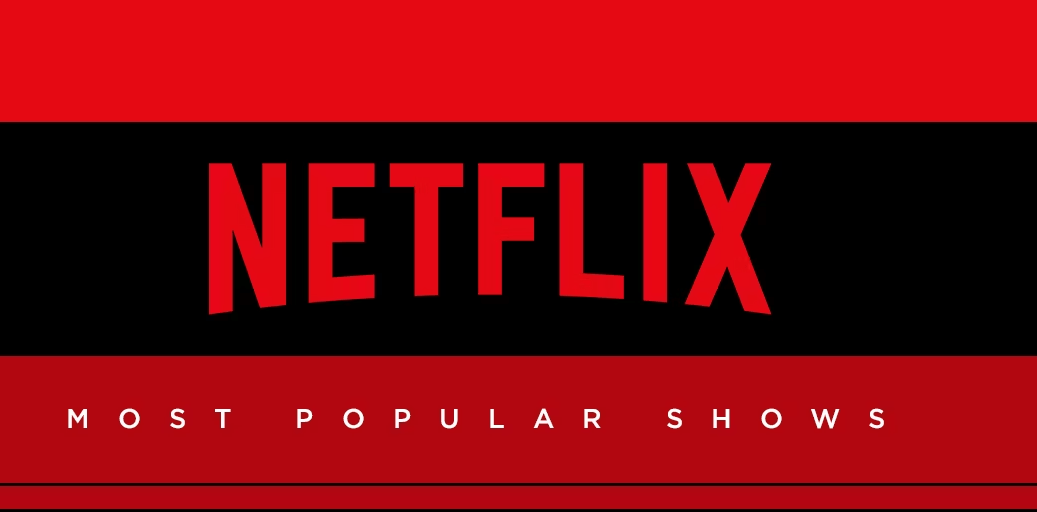



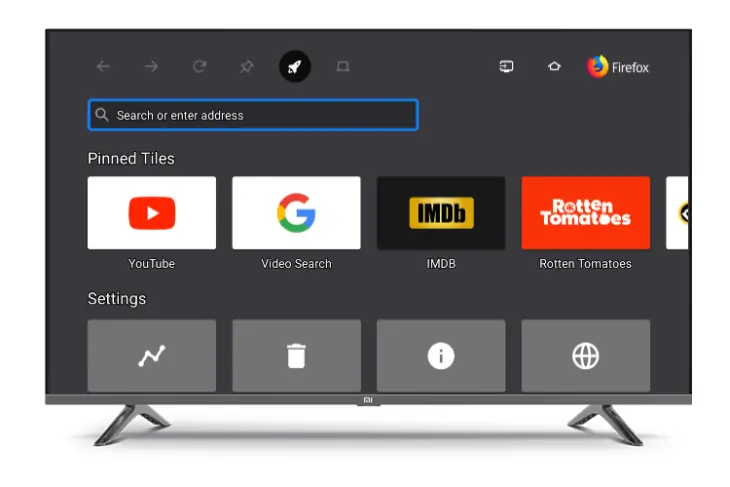
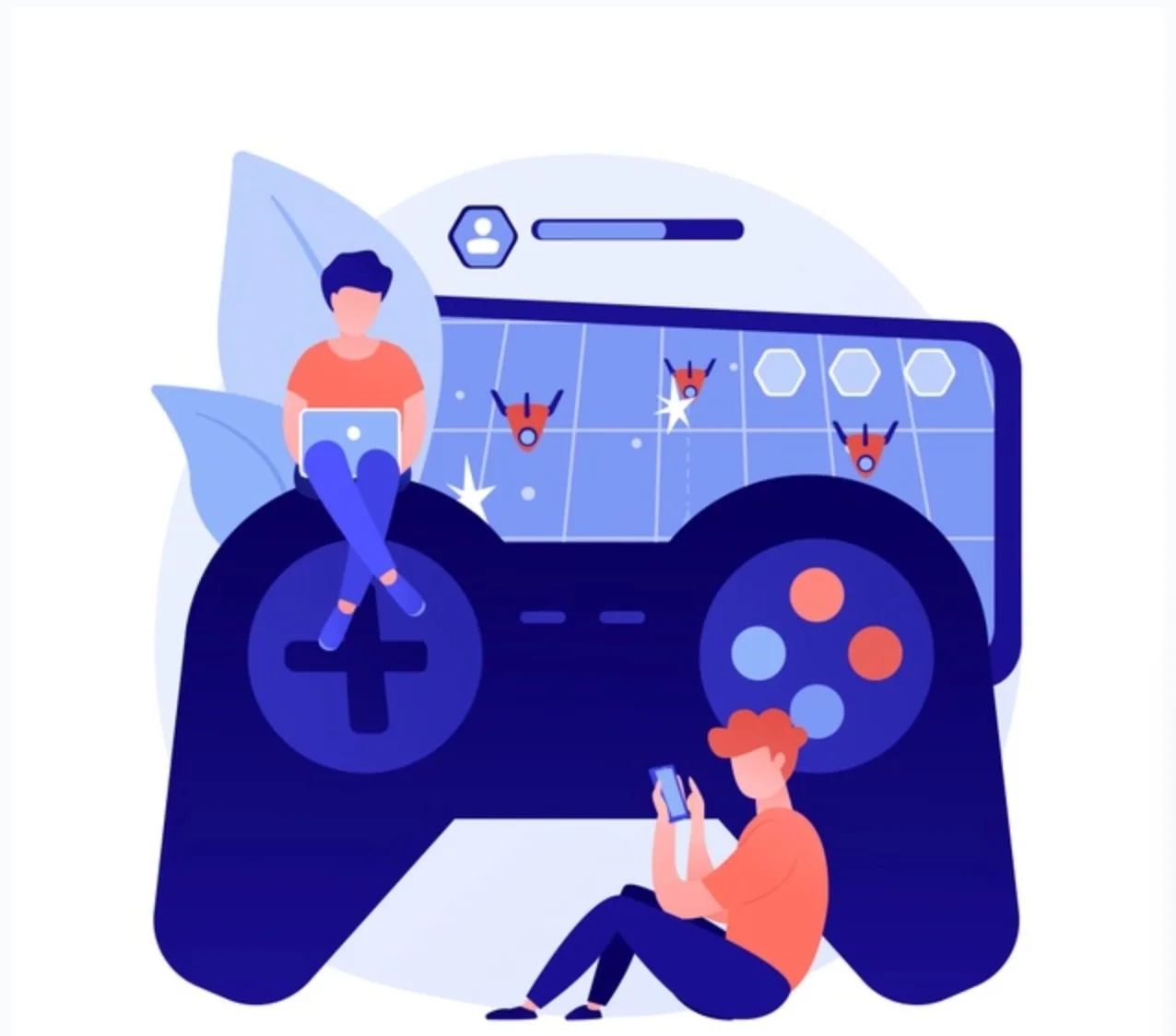


![[Fix] Hogwarts Legacy EMP.DLL Is Missing Error What is EMP dll file Hogwarts Legacy?](https://amazeinvent.com/wp-content/uploads/2023/06/Hogwarts-Legacy-238x178.jpg)


