If you are using iOS 10, then you need to know how to use the markup editor in it. The markup editor is one of the best creative features of iPhone; because you can draw on the pictures you have taken, create callouts, add text to the pictures, flip them, and do much more.
How to Markup iPhone Photos? Launch Markup Editor
- To gain access to the Markup Editor, open Photos in your iOS 10, then tap on the photos tap, which you will find at the left corner of the screen.
- Select a photo that you would like to make changes to, and then tap on the edit button. You will see the “More” button; tap on it, and then click on “Markup”.
- When you have accessed the Markup editor, now you can have fun with it. The first thing you will see is the drawing pencil icon, which is at the lower left corner of the screen.
- Then, you need to select the color that you want to use for drawing, and start doodling.
There are plenty of tools that the user can use in Markup; some of them are described below.
Sketch
- Those who like to draw, they start with sketching.
- Markup allows the user to sketch with a single stroke, and you can edit your pictures by sketching on them, very easily.
Draw
- For those who want to add a background to their picture, or a special flair to it, they should draw shapes with a single stroke.
- They need to press their finger on the track pad, and draw heavy and dark lines.
Read more: Best Home Workout Android Apps – iPhone Apps
Shapes
- This feature allows the user to draw different shapes like a line or an arrow.
- If they want, they can resize these shapes as well using the blue handles, and alter them using the green handle.
Highlight
- The shapes that you have drawn on your photos; they can be highlighted as well.
- Simply click on the shapes button, and then click on the highlight.
- Drag it wherever you want. If you want to resize it.
- Then use the blue handle.
Read more: How to Dial An Extension on iPhone?
Changing the Features
- If you want to change the thickness of your paintbrush in this app, then first choose the drawing pencil icon, and then you will see the three horizontal lines icon.
- Select the thickness that you want to use on your picture, and it is as simple as that!
Read more: How to Install Instagram on PC Or Mac?
Callout
Callout means highlighting a specific part of a picture, because you want others to see something hilarious or mysterious. There is a callout icon in the Markup editor; when you tap it, a circular callout will appear on the screen.
- Just touch that callout and drag it to the place you want to highlight. If you want to adjust the size of the callout, then drag the blue dot that you will see along the circle.
- The best part of the Markup is that, you can easily add text to your pictures. You can write a funny caption, or annotations.
- There is a text icon on Markup; all you have to do is tap the text box, and then tap on edit.
- Add words to the image, and then click on “Done”. You can have different colored texts as well, and can change the font face too.
If you want to crop a picture, then use the crop feature, which is very easy to handle unlike other apps. Just drag the corner handles and make a frame on the portion of the picture that you want to keep.
Read more: Best Barcode Scanner Apps for Android And iPhone
You can edit your pictures using Markup in iPhone in multiple ways, and show how creative you are. Here is a creative guide.
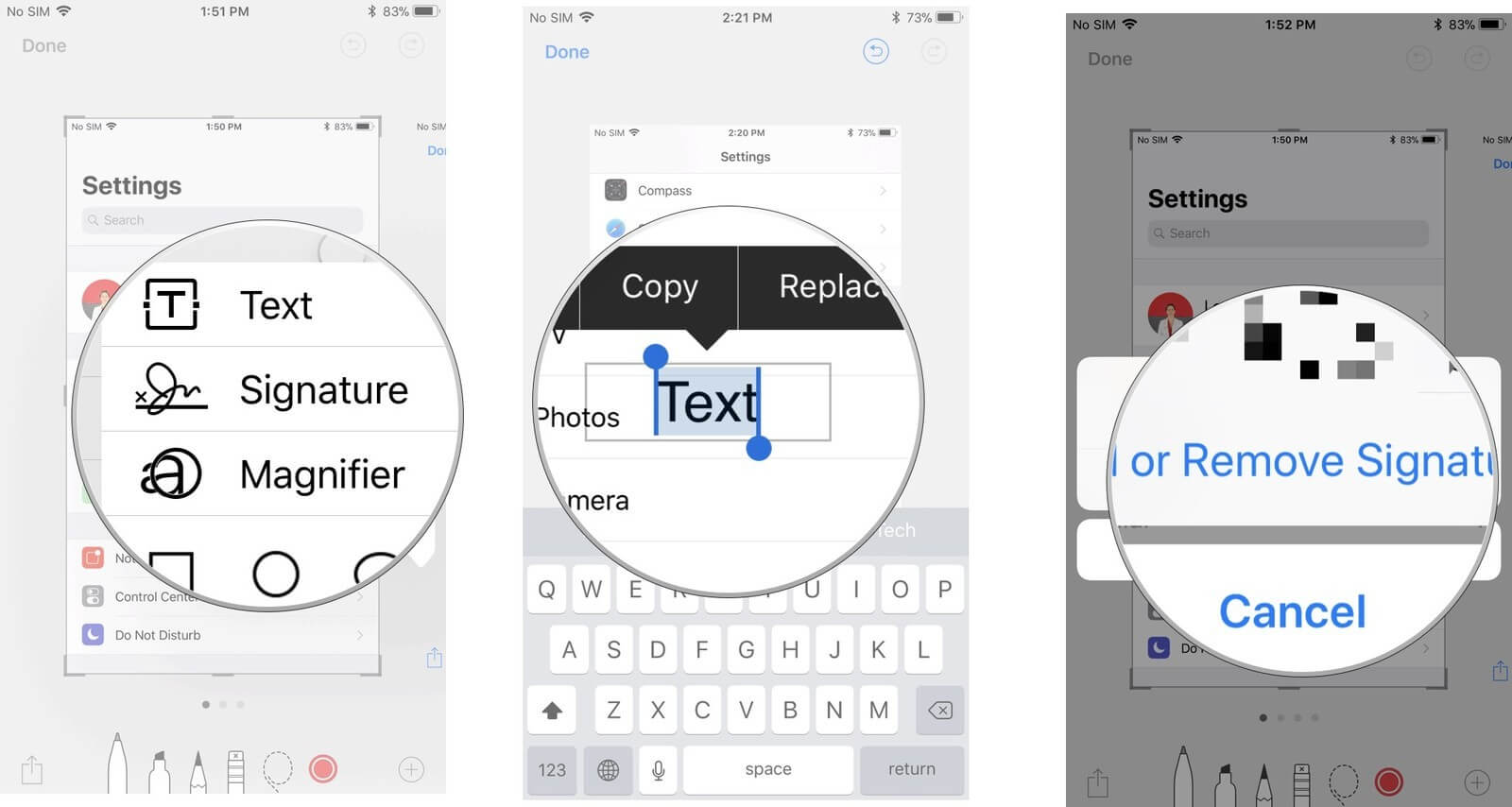








![How To Install Kali Linux on Windows 10 [ ISO file ] Install Kali Linux on Windows 10](https://amazeinvent.com/wp-content/uploads/2022/02/Install-Kali-Linux-238x178.png)










