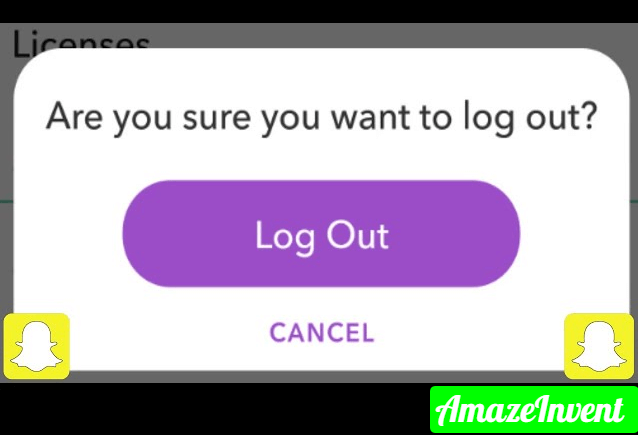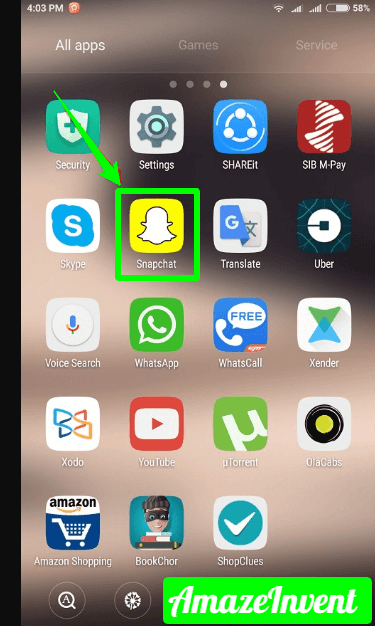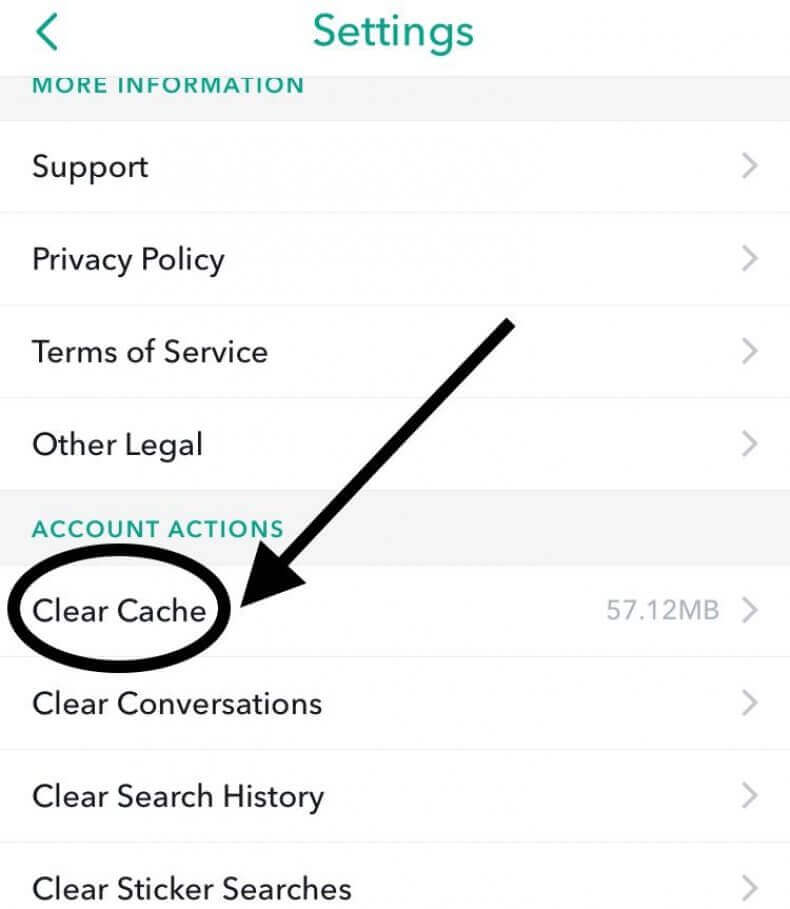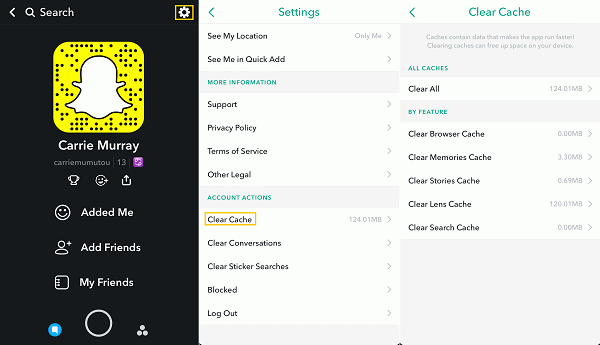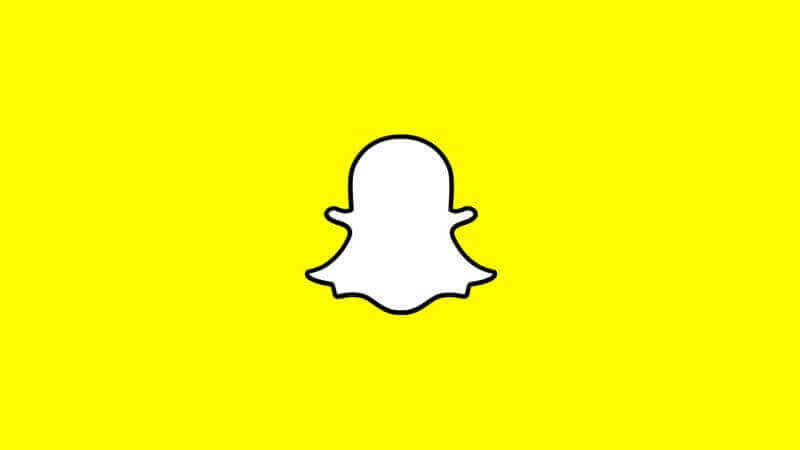Snapchat is a fun medium, where people can send messages to each other, by adding fun features. Now it has a problem that you would like to know how to fix Snapchat stuck on sending.
However, even if Snapchat is a great social media app, it still has glitches.
Snapchat
One such issue is that sometimes users complain that their app gets stuck on sending messages. You can’t send the message, and you can’t delete it either.
Failed Apps
When the app fails to send a message, it still stays in the app, and there is no way of deleting it. There are external measures that you have to take, in order to fix ‘waiting to send on Snapchat.
The ways that we would be discussing in this article, are tricky and not official. There are ways to fix Snapchat’s stuck on sending problem; however, one way might work for you, while the other won’t.
People also search for: How to Pin Someone on Snapchat, How to Unblock someone on Snapchat, How to Unlock Snapchat Account, How to Get Quicker Adds on Snapchat?, Log Into Someone’s Snapchat, See Someone’s Snapchat Friends.
Snapchat is Down
Regardless of how good an app is, one reason why it is stuck on sending is that it is down.
Snapchat being down is an external issue, and you can’t do anything about it, except wait for it to get back. One way to make sure that this is the issue is to use the website here.
Log out
Sometimes, many issues can be fixed back if only you log in and log out of Snapchat.
When you log out of Snapchat, it refreshes the app, and that works in their favor. If you don’t know how to log out, because you have never logged out before, then follow the steps below:
- Open Snapchat
- Click on the Ghost Icon
- Choose Settings
- At the end of the screen, you will see the Log out option, click on it
- Enter your login credentials again, and sign in.
Cache
When you face problems with your browser, most of the time clearing the cache does the trick. Cache stores a lot of temporary files, and you need to clear them so that they no longer appear in the directory.
When you delete cache files from your Snapchat, then its performance will surely improve.
- You need to click on the ghost icon that you see on Snapchat.
- Choose the Settings option, and then look for Account Actions.
- There you will see Clear Cache.
- Simply tap on it.
When you restart the app, the problem will be fixed, and your chats will send, hopefully.
Storage Location
In case you are using external memory as default storage, then you need to change it to internal memory.
Sticking to internal memory can resolve this issue, and you won’t have to try out any other method.
Update Snapchat
As so it happens, most people turn off the option of automatic updates. They keep on using an outdated version of Snapchat, which eventually stops performing.
This is why, it is best to update Snapchat to a new version, as it will fix Snapchat stuck on sending bugs and you can easily send and receive messages on your app by kicking out this case.
Apart from these methods, you should always check to see if your Wi-Fi is working.
Some people might forget to turn on the Wi-Fi and try to keep on sending messages. These techniques will help you solve the problem of Snapchat being stuck on Sending.
One another reason why this might happen is that the other person’s ID might not be functional any longer. This is why it is best to check if they are active and have been using the ID you are trying to send a message to.
Conclusion
Snapchat is a fun app, and even if such a problem happens, it can quickly be solved. Some problems are usually solved when you log out of the app or clear your cache.